Hello Everyone,
So I have been having a lot of customers requesting the option to have a task to send email for Service Request directly (and to send email to the Change Initiator for Change Request) like the ones we have for incident. There are a couple free ones out there that are available for Incident but I didn’t come across any for Service Request so I decided to create one instead.
In this blog, I will talk about how we can go about creating “Send Email” for Service Request to send an email to the “Affected User”. The approach is very simple nothing fancy or difficult in this one. I create a simple management pack using the Service Manager Authoring Console and then I create task inside this Management Pack targeting the “Service Request” Library. Next I write a simple PowerShell code making use of the simple “mailto” (Uniform Resource Identifier)” and pass the necessary parameters as what I’d like to see in the title and body of the email before the email is sent out to the “Affected User”.
The Management Pack Bundle file is attached at the bottom of the blog for download. Once it is imported in your service manager environment, the task should appear within your Service Request Work Item.
Navigate to the Work Item Tab–> Service Request. Click on any Service Request that is In Progress or Submitted. You will notice the task“Expit Task to Send Email”.
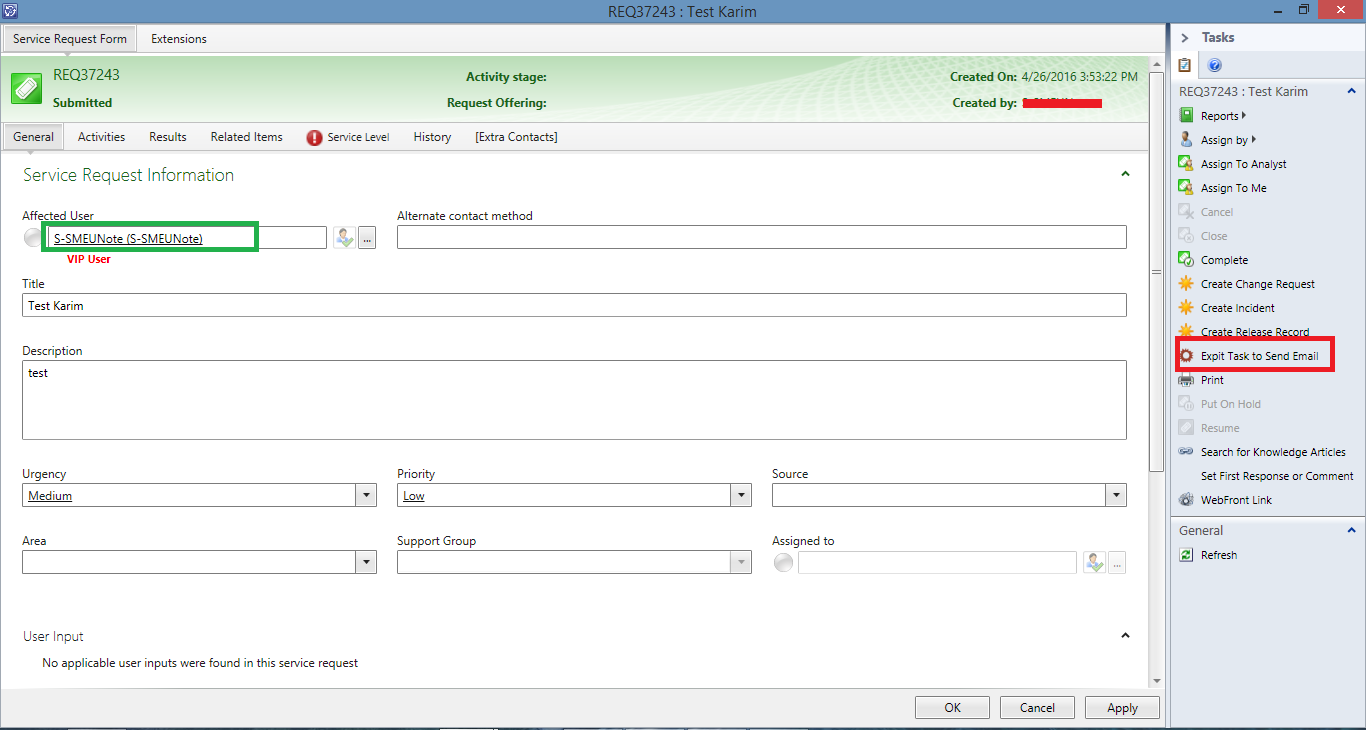
Once you click on the task, it will open up outlook on your computer with the details as shown below in the screenshot below:
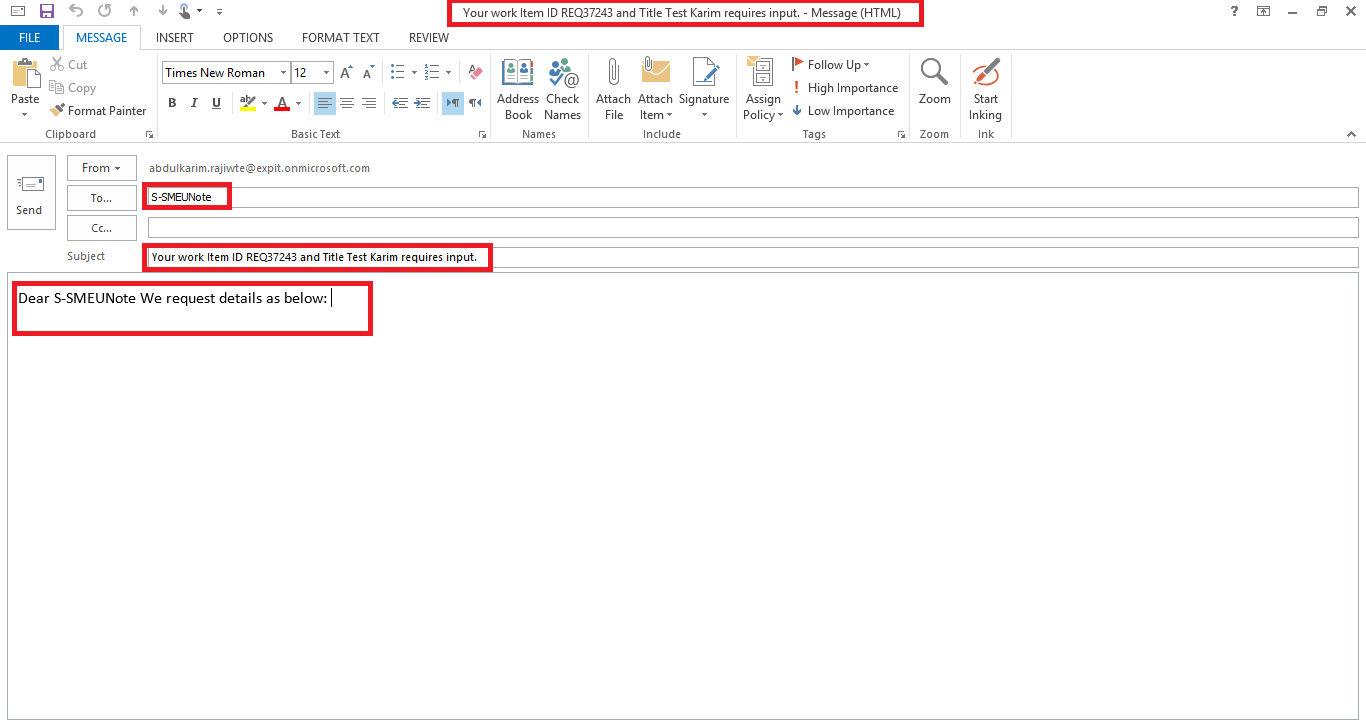
This way, you can directly send an email from Service Request to the “Affected User”.
In order to achieve this, you need to have outlook installed on your system. (Most of the Service Manager Administrators or Help Desk Team has service Manager Console installed on their systems along with outlook. Clicking on the task will directly open up outlook to send an email.
Import Note: If after clicking outlook doesn’t open up (or a new window doesn’t load) means outlook is not set as a default application for the“mailto” URI.
In order to set that go to Control Panelà Default Program

Next click on “Set Your Default Program” to set default program for the “mailto” URI.
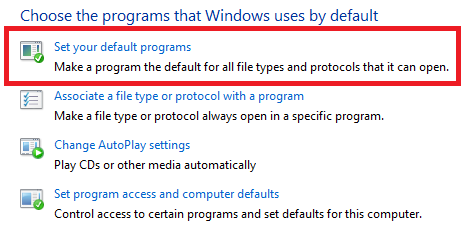
This will bring up all the programs on your computer. Now, locate the outlook (desktop) program from the list.
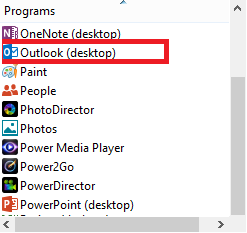
This will bring up the options to set the default program. Click on “Choose defaults for this program”
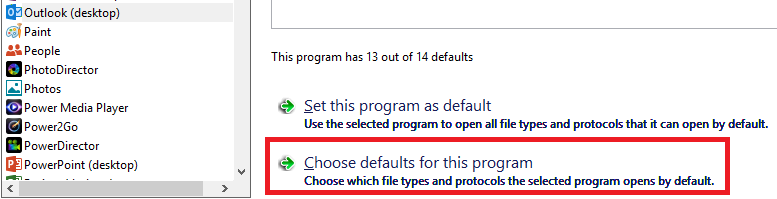
This will open up all the associations that are associated with the outlook program. Look for the “mailto” protocol. This will be unchecked for you. Click on check box to enable it and click Save.
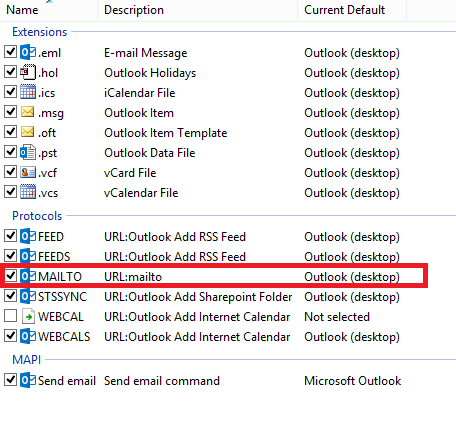
Once this is saved, you should be able to open outlook automatically every time you click on the task to send an email from Service Request Work Item.
Please note that the text and the service manager parameters inside the task are all editable. If you need to add your own text or any additional parameters in the body or subject of the email, you can modify the parameters inside the task.
This can be done by navigating to Library –>Tasks –>Expit Task to Send Email. Edit the properties of the task to add your own parameters.
Hope this helps !!
Download the Management Pack for Free !


